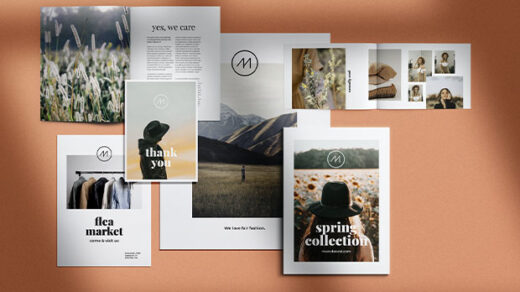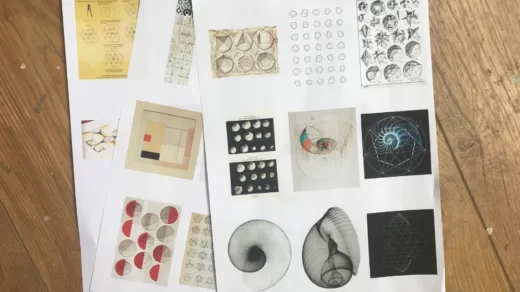For all the small headaches a business can face, the HP OfficeJet Pro 9020 All-In-One printer is the perfect match. The HP 9020 is available when you need it and offers quick output while also providing printing, scanning, copying, and faxing capabilities. It also offers wireless and wired network connectivity to numerous devices.
With the HP OfficeJet Pro 9020 printer series, HP has nailed the multifunction printer concept. In this HP OfficeJet 9020 printer review, we examine how much functionality a $300 printer can bring to your company. It is a device that is jam-packed with features at an affordable price.
Continue reading our review of the HP OfficeJet 9020 printer to learn more about the specific features that this line of printers can offer your company.
Table of Contents
Pros & Cons Of HP OfficeJet Pro 9020 All-In-One Printer
Pros:
- Fast and high-quality printing.
- A multifunctional (all-in-one) printer is what it is.
- It is a smart printer that can be used by downloading its feature-rich app.
- Provide printing services for a large number of pages at a reasonable price.
- All customer support is conveniently available.
Cons:
- It takes up a lot of room and is fairly large.
- It appears to be a bit pricey.
- slower than the laser printer it replaces.
Design Of HP OfficeJet Pro 9020 All-In-One Printer
The 9020 is pushing what we’d describe as a “home printer” to its very limits. Compared to other printers we’ve recently tested, it’s a bit of a monster, but there are good reasons for this. The two 250-sheet input trays on the 9020 are one of the biggest benefits of its size, easily accommodating a ream of printer paper.
A 35-page automatic page loader with the ability to simultaneously scan both sides of the page for hands-free copying is located alongside the tree trunk holding the paper in trays. This allows for rapid-fire reproduction. The 9020 might be bulky, but for anyone who works from home frequently or even for a small business, it offers a wide range of features that you don’t get from exclusively home-focused printers.
Although HP’s sophisticated app is the clear winner when it comes to using the 9020, the 6.86cm color touchscreen offers a simple and clear way to organize tasks. After some initial registration faff, it’s a simple app that helps you easily access the files you need from Google Drive, Dropbox, the cloud, or email. Scanned pages can also be sent in the other direction.

Performance Of HP OfficeJet Pro 9020 All-In-One Printer
When it comes to an all-in-one printer, the 9020 pretty much covers all the bases. The HP Smart app detects and establishes a connection between your device and the 9020 for easy wifi printing. The smartphone app is particularly impressive, featuring a straightforward design and a wide array of options, including the capability to print photos directly from your camera roll. However, the 9020 doesn’t perform particularly well in terms of photography, with a lack of focus being the main issue. The 9020 performs well for black-and-white documents, producing crisp prints that appear flawless to the unaided eye.
The 9020’s copy/scan capabilities are also impressive, offering some of the fastest copy speeds we’ve tested and the aforementioned ability to send scanned documents from the printer to a mobile device.
With HP’s instant ink subscription, you can easily let someone else monitor your ink levels. The brand sends out replacement cartridges once the app detects that you’re approaching the end of the life cycles of your cartridges and keeps track of how many pages you’ve printed. Depending on how many pages you intend to print each month, the cost of instant ink varies greatly, from a 15-page subscription to a massive 1,500-page order.
Printer Connectivity & Ports Of HP OfficeJet Pro 9020 All-In-One Printer
Connectivity between printers and various devices is crucial for mobile businesses. In this regard, the HP OfficeJet Pro 9020 All-in-One Printer series won’t let you down. The OfficeJet Pro is a small printer, but it has all the connectivity features that a printer of today should have. Users of the HP OfficeJet Pro 9020 can expect to connect via the following:
- 1x network connection using Ethernet.
- 1x Wi-Fi 802.11b/g/n connection.
- 2x RJ-11 modem ports for use with fax machines.
- 1x USB 2.0 port
- 1x USB Host Port
The OfficeJet Pro 9020 supports both scenarios, whether you prefer to keep your printer wired to your network or are a busy company that needs connectivity from anywhere in your office. This device’s connections can also be set up very quickly and easily thanks to the included instruction manual.
Printing Productivity & Cartridges Of HP OfficeJet Pro 9020 All-In-One Printer
The HP OfficeJet Pro 9020 printer has a first page out time of 9 seconds and can print at a rate of 20 pages per minute (ppm) in color and 24 ppm in black at ISO-tested quality. When printing in color, this can take up to 10 seconds. Draft quality printing is perfectly adequate for the majority of uses, and in this mode, both black and color ink cartridges can print at a rate of 39 pages per minute.
Automatic double-sided printing is another feature shared by all HP OfficeJet 9020 models, which significantly reduces the amount of paper needed to print multi-page documents. The print speed is 15 pages per minute in black and white and 13 pages per minute in color when printing double-sided. All printers of the OfficeJet 9020 series use four Original HP 965 cartridges:
- HP 965 Black Original Ink Cartridge
- HP 965 Cyan Original Ink Cartridge
- HP 965 Yellow Original Ink Cartridge
- HP 965 Magenta Original Ink Cartridge
Standard HP 965 black cartridges have an ISO-tested page yield of 1,000 pages, while Original HP 965 color cartridges have an ISO-tested page yield of 700 pages. The three Original HP 965XL Color Cartridges have an ISO-tested page yield of 1600 pages each, and the Original HP 965XL Black Printer Cartridge yields 2,000 pages when tested according to ISO standards. The HP OfficeJet 9020 printer’s overall economy is impressive in both cases.
Copying Functions Of HP OfficeJet Pro 9020 All-In-One Printer
We also examined the 9020 series’ copying capabilities in this HP OfficeJet 9020 review. The ADF and flatbed can both be used to print up to 99 copies at once, just like the scanner. These can produce 600 dots per inch resolution copies at speeds of up to 17 copies per minute for color copies and 23 copies per minute for black copies. Once more, the output is impressive for a printer that is so small and portable. Between 25% and 400% of the original’s size can be reduced or increased in all copies. Going all the way up to 400% is not something we would advise because your copied version will become less accurate. However, anything up to 200% should be more than enough (depending on the quality of your image). Two-sided originals may also be mechanically duplicated by using the ADF.
Copies can be created from a mobile device using the camera in addition to the ADF and the flatbed. Even though it’s useful, distorted images and inconsistent copy quality can be problematic. However, HP’s very own HP Copy Fix technology on the HP Smart App automatically adjusts the image to give the best results in the copies. It’s not the most practical answer in that regard, but it is a solution.
Faxing Capabilities Of HP OfficeJet Pro 9020 All-In-One Printer
All HP OfficeJet Pro 9020 series models include color fax capabilities as standard, with a 4-second per page transmission speed. Additionally, the faxing resolution for all models in the 9020 series is 200 x 200 DPI for color and 203 x 98 DPI for black. When using the ADF, the fully featured fax machine also has the ability to fax double-sided original documents. Faxing with the HP OfficeJet Pro 9020 printer also supports the following:
- Auto-Redialling.
- Fax Delayed Sending.
- Unique Ring Detection
- Fax Forwarding.
There isn’t much the HP OfficeJet 9020 can’t do when it comes to faxing for small businesses, with a maximum number of locations for fax broadcasting set at 20 and speed dialing features storing up to 99 numbers. The HP OfficeJet Pro 9020 excels in all areas when it comes to faxing, despite the fact that it is a method of information transmission that is slowly dying out.
Media Handling Of HP OfficeJet Pro 9020 All-In-One Printer
The HP OfficeJet Pro 9020 series provides versatility in both features and media handling. A variety of paper sizes and types can be handled by the two 250-sheet input trays. All of the usual paper sizes are compatible with the Pro 9020 including:
- A4 Paper.
- A5 Paper.
- A6 Paper.
Also supported are envelopes in the DL, C5, and C6 sizes as well as B5 (JIS) paper. The HP All-In-One printer line also supports a variety of media types. Users can expect to be able to print on the following types of paper:
- Plain Paper
- HP Photo Papers
- HP Matte Brochure or Professional Paper
- HP Matte Presentation Paper
- HP Glossy Brochure or Professional Paper
- Other Photo Inkjet Papers
- Other Matte Inkjet Papers
- Other Glossy Inkjet Papers
- Thick Plain Paper
- Light/Recycled Plain Paper
- HP Tri-fold Brochure Paper
The HP OfficeJet 9020 Printer’s output tray can hold up to 100 sheets. We find it hard to believe that a home office or small business would need much more paper than 100 sheets. The HP OfficeJet 9020 achieves the ideal balance between physical footprint and output capacity to maintain its compact nature.
HP Smart App Printing Technology
With the HP Smart App (available for Android and iPhone), the HP OfficeJet Pro 9020 printer series is fully compatible. It is possible to print from both the office and on the go by using the HP Smart App on a mobile device. Features that can be obtained via the Smart App include the following:
- either a portrait or a landscape printing orientation.
- Printing on both sides to reduce paper usage
- None/Flip or Long Edge/Flip or Short Edge selection
- either front to back or back to front pagination.
- Pages Per Sheet Settings (1, 2, 4, 6, 9, 16)
- draft, normal, and best quality settings.
- Printing Shortcuts.
- Printing in grayscale: Off/High-Quality Grayscale/Only Black Ink.
- Setting the layout for pages per sheet.
- Max DPI Printing Settings.
- Settings for HP Real Life Technologies.
- Page Border Settings
You get the idea, but there are a few more settings that the HP OfficeJet 9020 can be managed by using the HP Smart App. You can manage the print job remotely using the HP Smart App and all of these print options on your mobile device. Additionally, doing this guarantees that you can finish the printing before going back to the office. Given the affordable price of this printer for small businesses or home offices, we find this to be a remarkable feature. The application itself is also well-designed and works with a variety of other HP Smart Printers.
Cost, Power Usage & Efficiency Of HP OfficeJet Pro 9020 All-In-One Printer
The HP OfficeJet Pro 9020 All-in-One Printer retails for between $260 and $299AUD, which is a reasonable price. Like that, the OfficeJet 9020 has a small physical footprint but is incredibly powerful and energy-efficient. The OfficeJet 9020 uses only 30 watts of power when printing, which is also cost-effective on paper and ink because it automatically prints on both sides of the page and only uses genuine HP 965XL printer cartridges.
- Sleep Mode – 1.22 watts
- Ready State – 5.80 watts
- Off Mode – 0.08 watts
Combining the aforementioned power figures, the HP OfficeJet Pro 9020 typically uses (TEC) 0.258 kWh/Week of electricity for non-excessive usage. As a result, a small business can relax knowing that its printing unit is not consuming the majority of the quarterly electricity bill.
Customer Review From Amazon
- “I bought this to replace my beloved OfficeJet 8600 because the printhead had stopped working (after many years, btw). Although it’s a good printer, my first replacement, an HP8020e, didn’t quite fit my needs.”
- “I was able to install everything and apply the required firmware updates after two additional chat sessions with HP. Although HP Chat was excellent, the setup process was terrible.”
- “It was set up in 20 minutes and works flawlessly with all of our iMacs, MacBooks, iPhones, and iPad Pros.”
- “My previous all-in-one was not a pleasant experience, but this one is awesome. It’s small, quiet, and easy. I’m so happy!”
- “My last HP printer was an Office Jet Pro 9020. Over the past ten years or so, every office jet pro I’ve owned has gotten smaller, less expensive, more brittle, and less dependable. Right out of the box, this one had a defect. When a piece of paper passes by that jams the printer, the back door opens. I forced the door shut and held it shut using a paint stirrer stick. The printer’s WiFi then stopped working completely and vanished. The issue was unsolvable after an hour-long chat with HP.”
Our Verdict
Even though the 9020 is a large machine, the features it offers more than makeup for the space it will take up in your home office. It works quickly, turning out pages at a respectable rate, and its copy/scan capabilities are excellent for the money.
The 9020 is still a strong option for home printing, covering all expected bases and more, and the instant ink subscription is a good way to ensure you’re never caught out of ink.
In conclusion, the HP OfficeJet Pro 9020 All In One series offers flexibility, low operating costs, and time and space savings. It is perfect for those who run a small business or are looking for a home-based business printer. Do you like this review of the HP OfficeJet Pro 9020 printer? If you have any queries that you’d like us to address, ask away in the comments.
Also Read: